AIMWA
AI Module Writing Assistant
Welcome to our overview of the AI Module Writing Assistant (AIMWA) which uses artificial intelligence (AI) to support the creation of educational content. Within this section, you will discover a collection of informative screencasts that showcase AIMWA’s capabilities in supporting both module content writers.

Albert is an academic at the OU who is currently developing a course. He utilises the AIMWA AI-powered tools to enhance his teaching and course creation process.
AIMWA offers a variety of tools to support Alber as he creates his course material.
Through the “Documents” section, Albert has the ability to input keywords or a brief description, aiding AIMWA in pinpointing the most pertinent references from the uploaded and processed materials. Subsequently, he can upload his own files to serve as reference material, with a variety of supported formats (e.g. PDF, Word, PowerPoint, XML, and JSON). Albert can craft custom prompts for the AI to take into account when processing his content, thereby granting him greater control over the tone, structure, or style. Additionally, he can choose which documents or prompts he wishes AIMWA to utilise when generating suggestions.
AIMWA has plenty of tools, which can support module content creators like Albert. The AIMWA Suggestions area provides a detailed explanation of the menu buttons, which define various options such as “Text Selection,” “Creative Style,” “Review Style,” “Engage Style,” and “Format.”
Below is an analysis of each one of these buttons:
Text selection
- Simplify: Albert clicks the ‘Simplify’ button to make the highlighted text easier to understand.
- Expand on: He expands the highlighted text to add greater detail and include additional information.
- Rephrase: When Albert wants to help students grasp context more easily, he uses the ‘Rephrase’ button to present the content with alternative wording.
- Summarise selection: Albert reduces the selected text to its key points, providing a brief summary for quicker understanding.
- Bullet Key Ideas: He extracts key ideas from the selection and formats them into easy-to-read bullet points.
Creative
- Create Quiz: Quiz creation can be a labour-intensive process. Albert can use AIMWA to generate quizzes instantly.
- Create Activity: Albert designs a student task or learning activity derived from the content to foster active participation.
- Create Discussion: He proposes discussion questions to stimulate collaborative learning and foster engaging debates.
- Add Case Study: Albert suggests a relevant case study or real-world example to illustrate and support the topic.
Review
- Check Accessibility: This button assists Albert in verifying that the content is accessible by confirming it adheres to OU accessibility guidelines, ensuring it is appropriate for a broad spectrum of learners.
- Check Diversity: This button enables Albert to ensure the content is inclusive by assessing whether it aligns with OU standards for diversity, thereby making it suitable for a diverse range of learners.
- Check Outcomes: Albert can also analyse the highlighted text to ensure that it aligns with predefined educational goals and objectives. In particular AIMWA evaluates the extent to which the sentence accurately communicates the effective learning outcomes.
- Check Readability: Albert evaluates the text for readability, considering factors such as sentence length and vocabulary complexity.
- Student Evaluation: This button simulates a synthetic student reading the course material. Albert can use these varied viewpoints to strengthen the content by predicting where students might struggle or what questions they might ask. He subsequently assesses all student comments on the video.
Engage
- Discuss Topic: Albert generates a prompt to inspire learners to engage in reflection or discussion about the topic, either in groups or online forums.
- Add Critical Question: He generates a question that encourages deeper thinking and critical analysis of the topic.
- Prompt Reflection: Albert develops a reflective question to assist learners in linking the topic to their personal experiences.
See how Albert is using all the functionalities mentioned above, i.e. how text is simplified or expanded, etc. and how he applies or discards changes.
AIMWA can save tutor time when working on course improvements and updates. Albert inputs some text into the left-hand side panel and requests AIMWA’s assistance to enhance the text or supplement it with additional information, which is visible on the right-hand side panel.
Albert can work on multiple courses using AIMWA. The platform’s “Module Creator” functionality enables him to manage more than one course simultaneously. Moreover, AIMWA allows him to not only create the courses themselves but also their individual subsections.
Follow Albert’s journey to see how the AIMWA can transform his educational content creation experience!
Team
Tanay Aggarwal
Valcav Bayer
Audrey Ekuban
Joseph Kwarteng
John Lee
Alexander Mikroyannidis
Iman Naja
Riccardo Pala
Nancy Pontika
Chris Sanders
Nirwan Sharma
Aisling Third